How to Format Corrupted USB Drive
 |
| format corrupted USB drive |
It is very easy for an SD card or memory card to become unreadable, corrupted or damaged. If this happens for any reason, you cannot access the data stored inside. In this case, users must format the SD card. So, in this article, we mentioned the best method for formatting a corrupted 2019 memory card.
If we look around, we will see that the SD card or memory card is one of the most convenient ways to increase memory or data transfer. Of course, the popular storage device, SD cards are generally used on mobile phones, digital cameras, and some other devices. However, due to their portable and flexible form, they are prone to damage.
It is very easy for an SD card or memory card to become unreadable, corrupted or damaged. If this happens for any reason, you can not access the data stored inside. Our readers frequently send us messages on how to repair a corrupted memory card or how to format a corrupted memory card.
Technically, we have shared many articles on how to recover data from a damaged or corrupted micro SD card or Pen drive.
In this article, we will share a method that would help you format a corrupted memory card.
How to Format Corrupted Memory Card
It's worth noting that formatting the unreadable or corrupted SD card is the last way to solve the problem with the memory card. So, if you have an unreadable or corrupted memory card, we recommend that you read our article on. In this article, we presented some best method for repairing a corrupted SD card without losing data.
If nothing works, the ultimate option is to format the corrupted memory card. Now let's see how to format a corrupted 2019 memory card
Format Corrupted Sd Card Cmd
Well, if you do not want to rely on third-party software to format your corrupted SD card, you must use the Windows 10 command prompt.
Follow some of the simple steps below to format the damaged memory card with a prompt control.
STEP 1:
First, right-click the Windows Start button and select the 'Command Prompt (Admin)' option.
STEP 2:
In the command prompt window, type 'diskpart' and press Enter. You will now see the list of devices connected to the computer. Note the disk number assigned to the SD card.
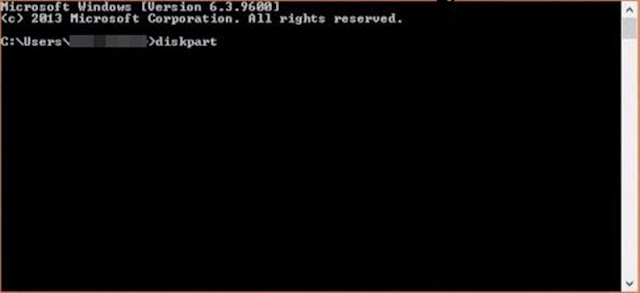 |
| how to format corrupted pen drive |
STEP 3:
In the next step, type 'select disk <the disk number of your corrupted memory card>' and press Enter. For example, 'select disk 1'
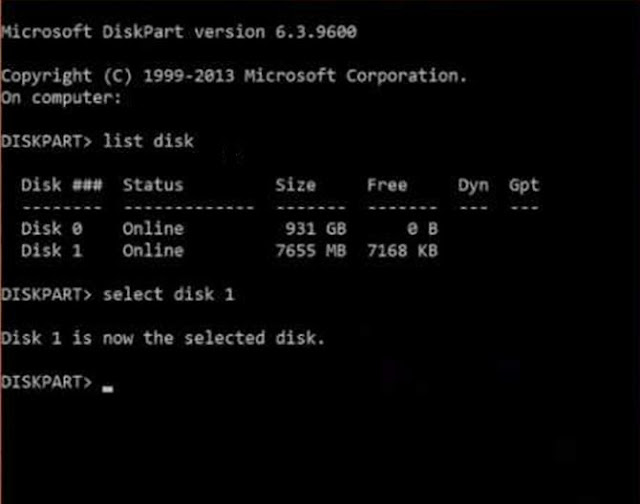 |
| format corrupted USB drive |
STEP 4:
Once selected, type 'clean up' and press Enter.
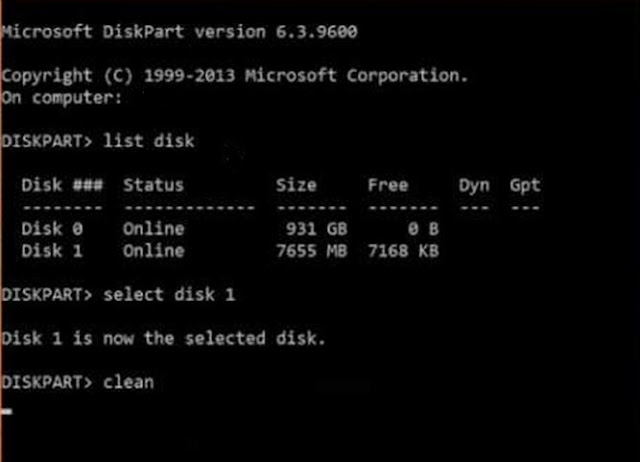 |
| format corrupted usb drive |
STEP 5:
Now type 'create partition primary' and press Enter. Now type 'format fs = NTFS quick' and click the Enter button.
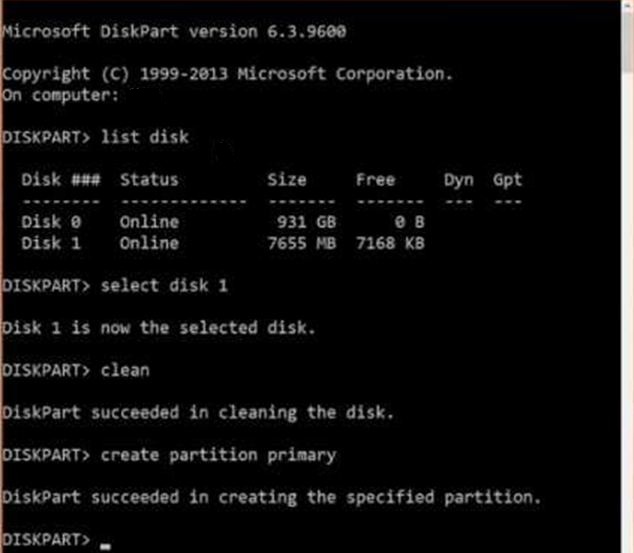 |
| format corrupted memory card |
That's it, you're done! Here's how to format a damaged memory card with the command prompt on a Windows 10 computer.









