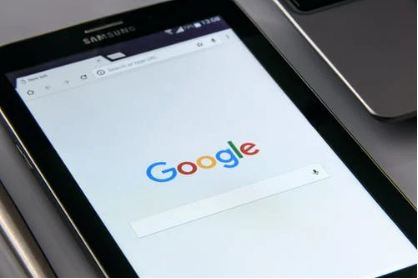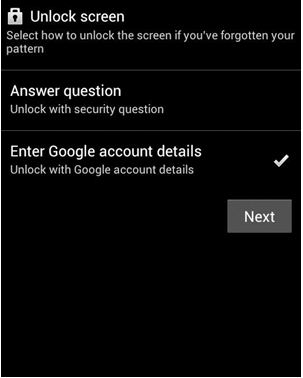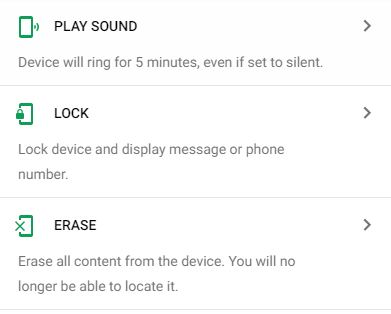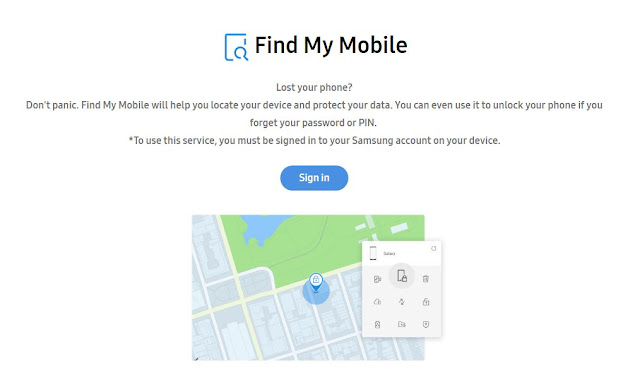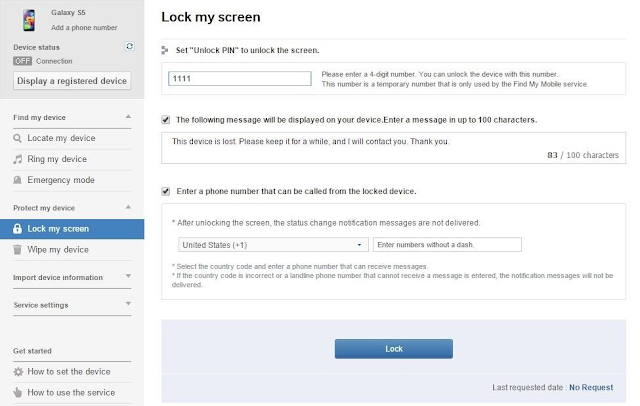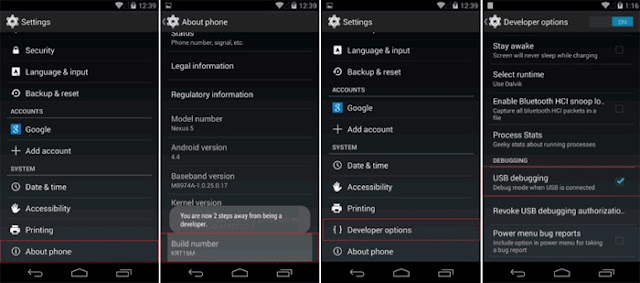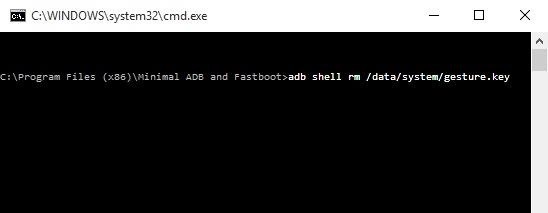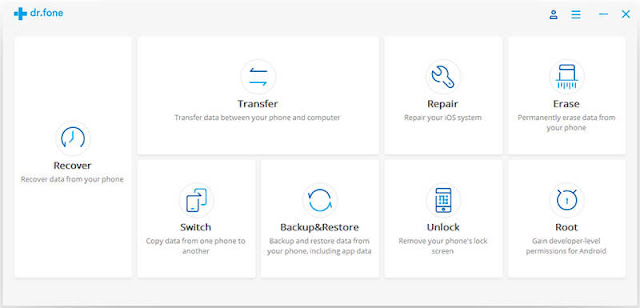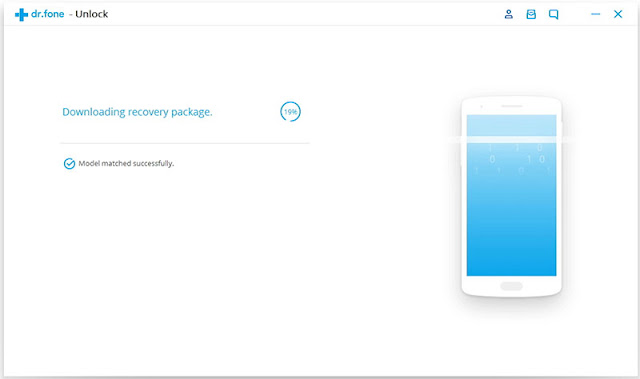|
how to unlock android phone password
|
best technology tips
How do you Unlock a Phone if you Forgot the Password
Have you locked your Android device and are now having trouble unlocking it?
Looking for ways that can help you unlock an Android phone's password without a factory reset?
If your answer is "YES", then you have landed in the right place.
The problem you have encountered is not the only one of you but many users have encountered such problems and want to know how to unlock the password of an Android phone without resetting the factory settings.
So today, to help you and help many other Android users, I've come up with some of the best guides or you can set the best methods to help you unlock your Android device without factory reset.
Just read below, but before going straight to the methods, tell us the password of the Android phone and how it works.
Typically, if we talk about a phone password, it is used to protect your device from being accessed by another person and a way to protect your data and files.
You can still try to unlock your device as a Pattern, password, PIN, and so on.
While this is useful in many ways, it also involves risks. Risk in that if you forget the password or the reason for the lock, you will not be anywhere, you will not be able to access your device.
This is a critical situation, which should be resolved immediately, right? So, there are ways that can help you get out of it and that is to reset the factory settings.
Many of them try this method because they think it is the best and safest method. But what about your data stored on the device? Doing a factory reset can completely erase your data, so what can you do next?
Unlocking the Android phone password without factory reset may be the answer, but how? Some useful methods listed below can help you unlock your phone's password without factory reset.
Method 1: Unlock the Android Phone Password Using a Google Account
After several attempts, if you still have problems unlocking your device, you can use a Google Account for this purpose. What you need to do is access the Google Account to which the device is linked, then follow these steps:
Step 1: Only you have to try the unlock pattern 5 times and try the sixth time will show a message to try after 30 seconds.
Step 2: You will see "forgotten pattern" at the bottom of the screen
 |
unlock phone if you forgot the pattern or pin
|
Step 3: Enter the Gmail account associated with the device here, then click on the "Next" option.
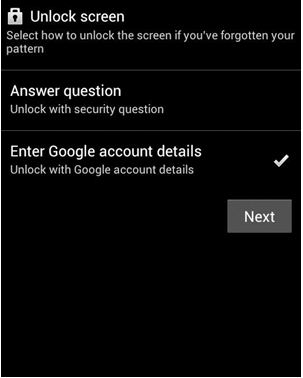 |
how do you unlock a phone if you forgot the password
|
Step 4: That's it, here you can now provide any new template or PIN to unlock the device that you will remember.
 |
how to unlock any phone password
|
This is the first method you can try. But many users do not use a Gmail account and in this case, if they forget the password of the phone, they must go further and try other methods.
Method 2: Unlock Your Android device Password Using Android Device Manager
Previously, the Android Device Manager, now known as Find My Device, is the best use for locating lost or stolen devices. How to easily find a lost or stolen Android phone.
In addition, it can also be used to ring or lock your device. If you have used this feature before, you may have noticed that it has three options: "Ringtone", "Lock" and "Clear". You only need to sign in to your device-related Google Account and then follow these steps:
Step 1: Visit www.google.com/android/find on any Android or PC and sign in to your Google Account. Then select the Android device you want to unlock.
Step 2: Select the 'lock' option from among three options available after selecting the device.
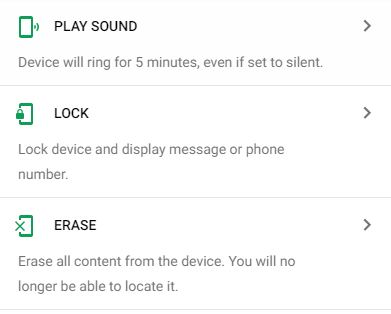 |
how to unlock android phone password without factory reset
|
Step 3: A new pop-up window will appear in which you can set a new password for your device. In addition, you can add a phone number or an optional recovery email.
 |
how do i unlock my phone if i forgot my pin?
|
Step 4: Confirm it, go to your locked device and enter the password you have set.
Method 3: Unlock the password lock using the backup PIN
This is yet another option that can help you unlock the phone password without factory reset. You may have noticed that when you enabled Pattern Lock on your device, a security PIN was also requested at that time.
 |
how to unlock android phone password
|
Image Source: Google
So, if you can not unlock your device, then you have the option to Backup PIN that can help you unlock your device. To do this, follow the steps below:
- Go to Android Pattern lock
- After trying several times, you will receive a message to try after 30 seconds.
- There you will see the option "Backup PIN", click on it
- Enter here the backup PIN and the OK button
- Finally, entering the backup PIN can unlock your device.
Method 4: Are you a Samsung user? Unlock the Samsung phone password without factory reset
Many Samsung users are facing this type of problem and can not access their devices. If you are a Samsung user and want to unlock your device, then try the "Find my mobile phone" option to get out of this situation. For this, you should have a Samsung account. After that, follow the steps below:
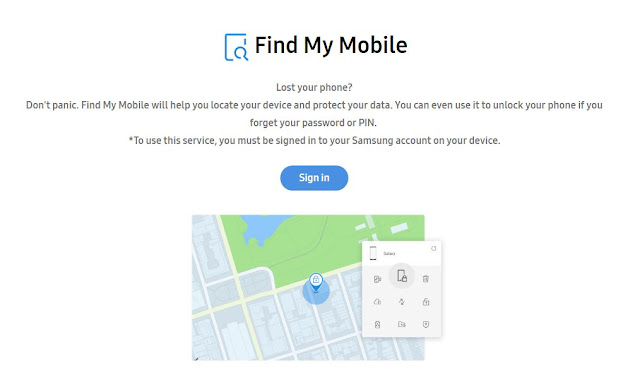 |
how to unlock any phone password without losing data
|
Step 2: Select the 'Lock My Screen' option in the left corner, enter a new PIN in the space provided, then press the LOCK option. After a few seconds, the password will be replaced by the new password you have set and your device will be unlocked.
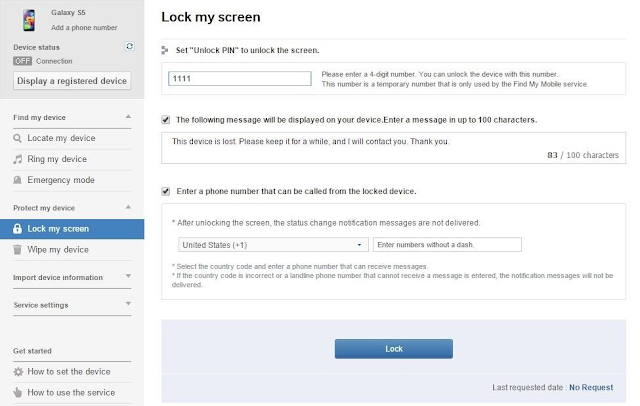 |
how to unlock android phone password
|
Method 5: Unlock the Android Phone Model Using the ADB
Android Debug Bridge (ADB) is also used to unlock an Android phone password without factory reset. But you should also know that this is a tedious and somewhat complicated method compared to other methods.
But you can try and unlock the phone password. So follow the steps below:
Step 1: First, you need to download ADB on your system. To do this, you must go to the Android developer site:
Step 2: After that, start the installer and download the important packages on your system.
 |
how do i unlock my phone if i forgot my pin?
|
Step 3: Here, you need to connect your device to the system via USB
Step 4: To do this, you must go to Settings> About Phone> click seven times on the "Build Number" option to enable the developer option on your device.
Step 5: After that, go to Settings> Developer Options and enable USB debugging
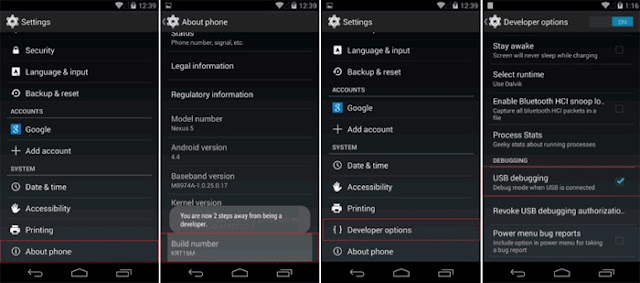 |
how to unlock android phone password
|
Step 6: Now that your device is connected to the system, start the command prompt located in the installation directory of your respective ADB.
Step 7: After that, type the command "Shell ADB rm /data/system/gesture.key" and press Enter.
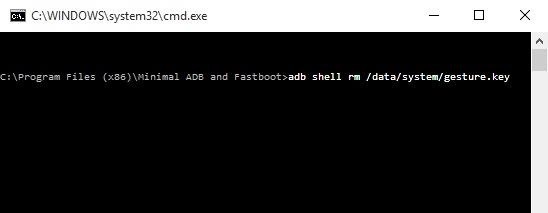 |
tips to unlock android phone password
|
Step 8: Finally, just restart your device and go to it as usual
Method 6: Unlock the Android Pattern Lock Using a Third-Party Tool
After trying all of the above methods, if you still have problems unlocking your Android phone, you need to use a third-party tool, as the Android Screen Locker. Using this software will help you to remove the password, PIN, Pattern, fingerprint or any type of lock on your Android phone.
It works to remove any Pin lock, pattern and for all Android devices, including Samsung devices. This can unlock your device without performing a factory reset and is one of the best ways to unlock your Android phone.
Therefore, whenever you find yourself in such a critical situation, do not forget to download Dr.fone for Android Android Screen Lock Removal and easily unlock your device.
Unlock Android phone password without factory reset
Steps to Unlock Android Phone Without Factory Reset
Step 1 - Connect your Android phone to the computer
Step 2 - Install first and launch Android Screen lock Removal then click on the Unlock option.
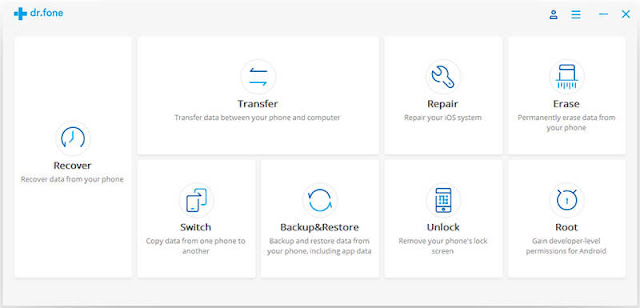 |
| how do i unlock my android phone i forgot my pin |
Now connect your Android device to your computer using a USB cable.
 |
| how do i unlock my phone if i forgot the pattern |
Step 3 - Select the device model
The recovery package corresponding to different phone models being different, so it is very important to select the correct phone model. In the list, you can find all supported device models.
 |
| how to unlock phone password |
Then, type "confirm" to make sure you have selected the correct phone model of the device you want to unlock.
 |
| how to unlock phone password |
Step 4 - Enter download mode
To make the Android device go into download mode, follow the instructions below:
Turn off the phone.
Press the power button + the Home button and the volume down button at the same time.
Finally, press the Increase Volume button to enter download mode.
 |
| unlock mobile password |
Step 5 - Download the recovery package
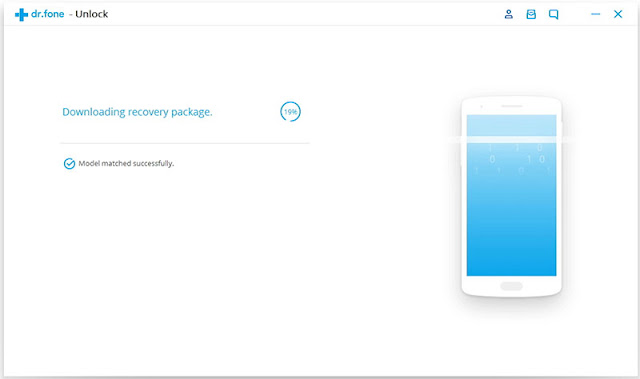 |
| how to unlock locked mobile |
Once you enter download mode, the download of the recovery package begins. Wait for the download to complete.
Step 6 - Remove the screen lock from the Android device without losing any data
Once the recovery package download is complete, the Android screen deletion continues to remove the screen lock. This process will not delete any data stored on the phone. Once this process is complete, you can access your Android phone. You will not be asked to enter an authentication code type such as PIN, template, password or fingerprint.
 |
| how to unlock locked mobile with out password |
Conclusion
Locking the Android phone well is a common thing to prevent your device from accessing the third person. However, not remembering the phone password is a common scenario and many users have faced many problems.
Therefore, trying all the methods mentioned above in this blog will help you out of the problem, hopefully. In addition to the methods, it would be best to try Android Lock Screen Removal to unlock your device without performing a factory reset.