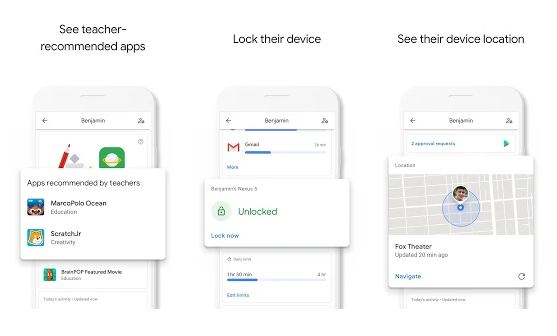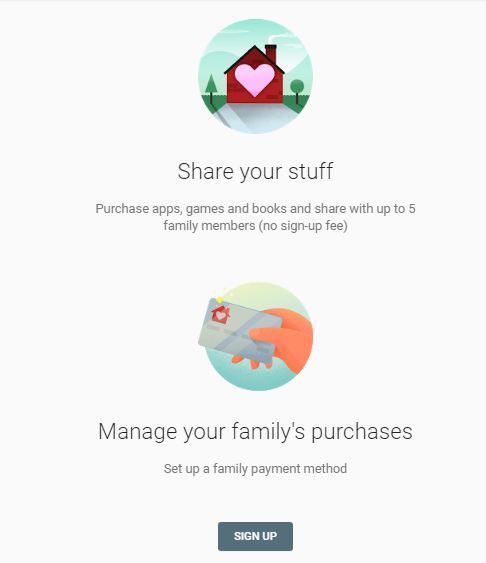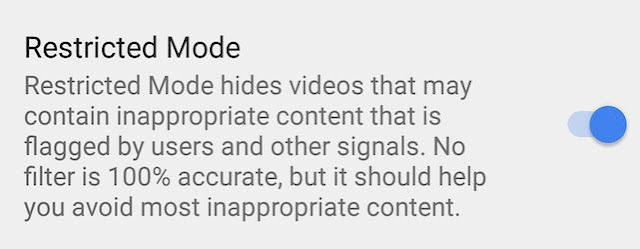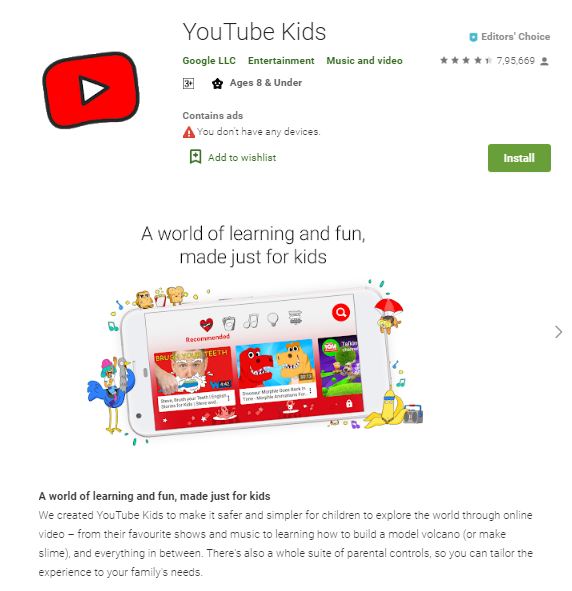How to Set Up an Android Phone for a Child
 |
set
up android phone for child
|
Kids and parenting tips:
Set Up Android Phone For Kids
All children want their own smartphones or tablet and they are getting younger and younger. If this makes you nervous as a parent, do not worry. There are many settings and tools to make sure your child uses his phone safely and to keep you in control even when you cannot watch what he's doing.
best ways to set up your kid's Android phone:
Use Google's Family Link
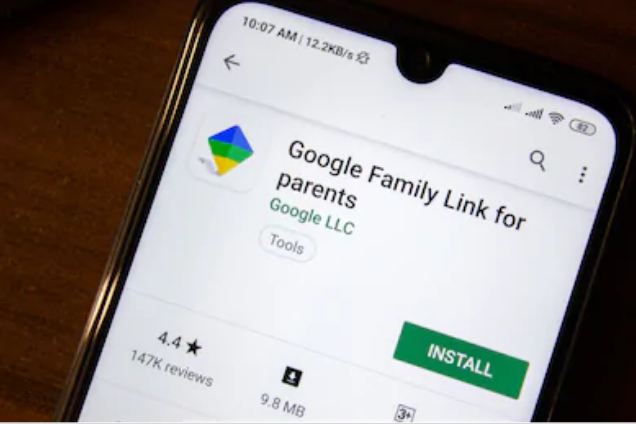 |
set
up android phone for kid
|
Children must be a certain age before they can have a Google Account. In most countries, they must be at least 13 years old.
Parents often avoid this problem by creating an account for their children using a fictitious age. It works, but violates Google's terms and conditions and may eventually cause them to suspend or close the account.
To solve this problem, Google recently introduced a service called Family Link. It allows parents to create and manage accounts for their pre-teen children, but it has two severe limitations:
You and your child will need a phone running Android 7.0 or later (a very limited number of Android 6.1 devices are also supported). It also works on iOS.
But now It is only available in limited countries.
If you are eligible on both counts, Family Link is the way to go. Parents can use it to remotely control which apps their kids are using, what they can look for online, how many hours they use their devices every day, and how to lock the phone at night, etc.
How to Set up a Family Link
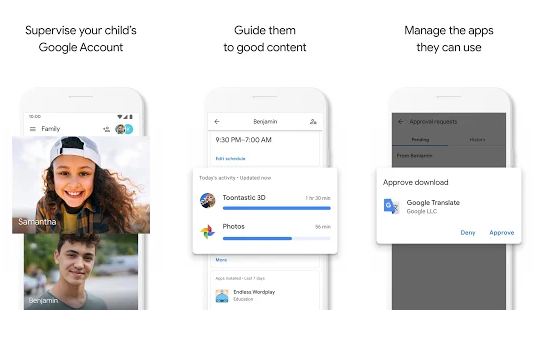 |
how
to set parental controls on android
|
To get started, download the Family Link app from the Play Store. Click on the first screens, then create a Google Account for your child when prompted. You will need to check your payment method during this process. A fee of 0.30 USD will be charged to your credit card, which will be canceled upon confirmation.
Log in now to your kid's phone account and install Family Link as well. Follow the on-screen instructions to complete the configuration.
Once you're done, you can use Family Link to:
Approve app downloads, which means that you will be prompted to allow or deny all apps your kid wants to install.
Limit screen time by setting a daily usage tolerance in 30-minute increments.
Set a bedtime, after which the phone will not work anymore.
Monitor your child's app activity with weekly reports and temporarily disable apps he uses too much.
Set up child-friendly filters to limit the number of apps, games, and movies they can download, as well as to apply safe searches in Chrome.
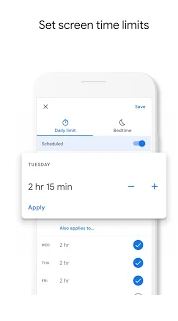 |
parental
control android
|
Family Link only works for children under 13 years old. When your child turns 13, they will be able to take control of their own accounts. You may need to start using some of the options below. For a good guide, learn how to protect your kid's Android phone with Google Family Link.
Play Store Parental Control
If your kids are 13 years old or older, or if you cannot use Family Link, you'll need to use the built-in parental controls on the Play Store.
This allows you to limit the number of applications, games, movies, and TV shows your child can download, depending on their age. Books and magazines can also be restricted by a secure search filter (which may not be 100% foolproof), and music called Explicit is also prohibited.
To set up parental controls, open the Play Store app, go to Settings> Parental Controls, and switch the switch to On. You will now be prompted to configure a four-digit PIN.
Then, click each content type and set an age limit, or turn on the explicit filter, and then click Save when you're done. Your child will not be able to buy or play items that do not fall within these parameters.
You apply parental controls on individual phones and tablets, rather than on the account. If your children have multiple devices, you will need them on each one.
Parental Controls on Google Chrome
To protect your child from the darker corners of the web, you can apply the secure search filter to his web browsing. This works mainly in Chrome, where they will be connected. If your child uses a third-party browser, this setting will not necessarily apply.
To enable it, open the Google app. Go to the Settings page, and select Settings> Accounts and Privacy. Now set the Safe Search option to Active.
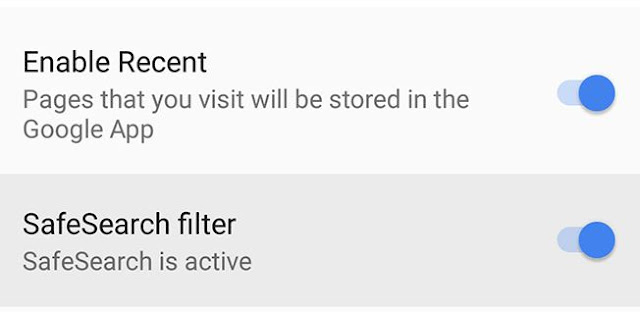 |
parental controls on google chrome
|
Share Content with the Family Library
Family Library is a service that lets everyone in your home manage their own Google Account, but share paid apps and content from the Play Store. You can also share a single payment method.
This means you do not have to buy the same apps or movies more than once.
You can do it selectively. So, if you have things you do not want your kids to have access to, you do not have to share them. It also means that your children can use your credit card to purchase products through the Play Store, but you must approve each purchase.
You can do it selectively. So, if you have things you do not want your kids to have access to, you do not have to share them. It also means that your children can use your credit card to purchase products through the Play Store, but you must approve each purchase.
To begin:
In the Play Store, select Account> Family> Register for Family Library.
Choose the payment method you want to share with your family.
When prompted to share your content, select Add All or One by One.
Finally, invite your family members to join your group by adding their Gmail addresses when prompted. Everyone will have to accept the invitation.
By default, all family members under the age of 18 (based on their Google Account age) will need to be approved each time they try to buy something. You will receive a notification on your phone to authorize or refuse the purchase. This also applies to in-app purchases.
Parental Controls on YouTube
YouTube is attractive to young people. This is often the most requested area, the starting point for problem-solving, ranging from makeup tutorials to recipes, cartoons and Minecraft guides.
YouTube is also a little Wild West, in some ways unregulated and full of content that you probably do not want your child to learn. You can opt for YouTube Kids, but even if it's not really safe, you should at least fix it.
To Find Content Controls on YouTube
- Open the YouTube app
- Tap your profile photo at the top right and tap Settings
- Then press General
- Then switch to restricted mode
- Again, Google states that this is not 100% accurate, but it will mean that some content flagged as inappropriate will not be displayed.
In addition, like the search, nothing prevents this setting from being disabled by the child user.
Replace YouTube with YouTube Kids
Nowadays, most children live on YouTube, but there is a lot of content you would not want them to fall on. For very young children, you can replace the YouTube app with YouTube Kids, a friendly, family-friendly alternative for families with the selected content.
Start by deactivating YouTube by selecting Settings> Apps> YouTube and pressing Disable. This will hide the app icon so your child can not access it.
Now, install YouTube Kids in its place. Thanks to the settings of this app, you can enable or disable search, limit the amount of time your children can watch, and report inappropriate videos that have accidentally crept in.
If your children are too old for this, you can set the standard YouTube app to restricted mode. This hides videos posted by other users as containing adult or inappropriate content. They could also be algorithmically filtered too.
To turn it on, open YouTube and tap the Account icon at the top right of the screen. Now go to Settings> General and switch the restricted mode selector.
Track Your Children
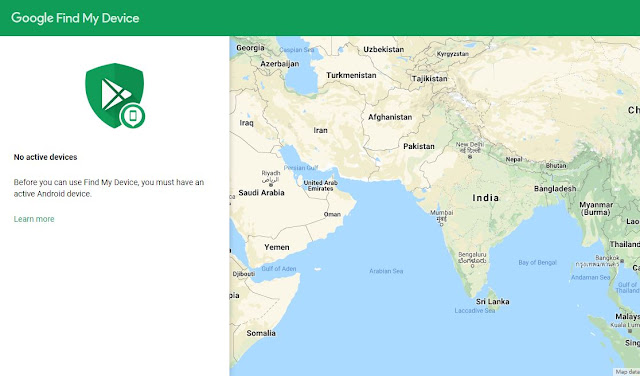 |
google find my device
|
Giving a Smartphone to your child gives you the opportunity to keep an eye on where it is when he (or you) is not at home. This can give you real peace of mind and you can do it very easily using Google's Find My Device service.
The service is primarily designed to follow a lost phone. But if you have access to the Google Account on your child's phone, you can use it to see where they are. Of course, they must have the phone with them and an active data connection is required.
If you use Family Link with your under 13s, you'll already have access to their Google Account details since you've set up yourself. You can simply log in using any web browser to find them.
At a certain age, you will have to start balancing privacy and security, and you may want to have full access to your children's Google Accounts. A simple solution is to create a brand new account for the sole purpose of using the tracking feature, should the need arise?
You can use the same account for all your children. Simply create the account and set it up on their phones via Settings> Accounts> Add Account.
Then log on to a desktop and go to google.com/android/device manager. You will be able to see where they are. You can also install the application to monitor it.
Then log on to a desktop and go to google.com/android/device manager. You will be able to see where they are. You can also install the application to monitor it.
More Android Parental Control Apps
Want even more ways to see how your children use their phones? There are many more in the Play Store. To get started, take a look at our selection of the best parental control apps for Android, as well as the best tool and apps for tracking kids.
In addition, applications like Timeout, Screentime can help them break free from the addition of Snapchat, youtube, and Whatsapp, etc while Hold app encourages less phone use and more concentration at school.
And do not forget that when you set up your kids' phones, no management solution is perfect. Family Link is the best option, but they can work around the rest one way or another: delete the PIN code from the Play Store, use a different browser to avoid secure search settings, and so on.